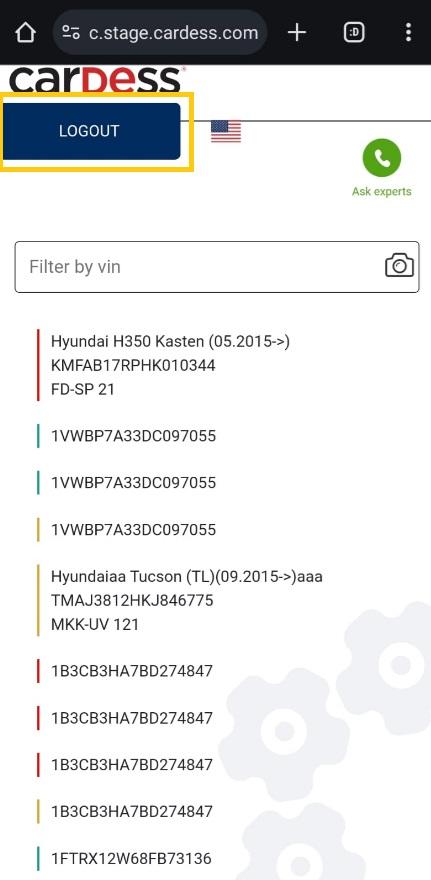QA Check
For more information about Expert QA-Check -> QA-Check
Link to the Web App is specific for each customer.
User can log in using his Cardess ID, username and password.
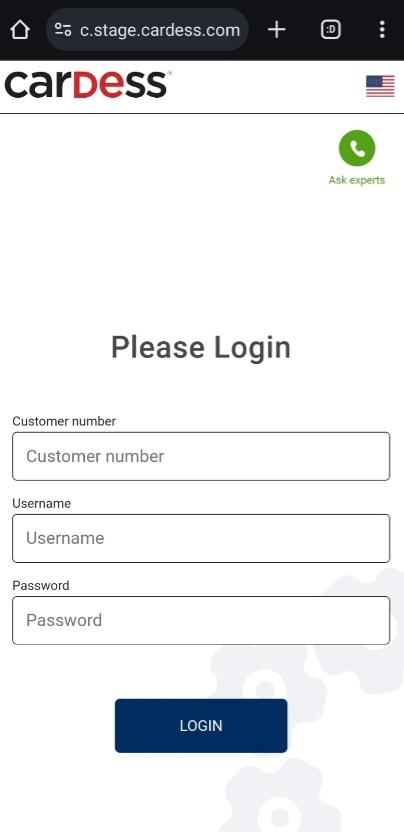
User can select language which he preferes (selecting by mini icon of flag).
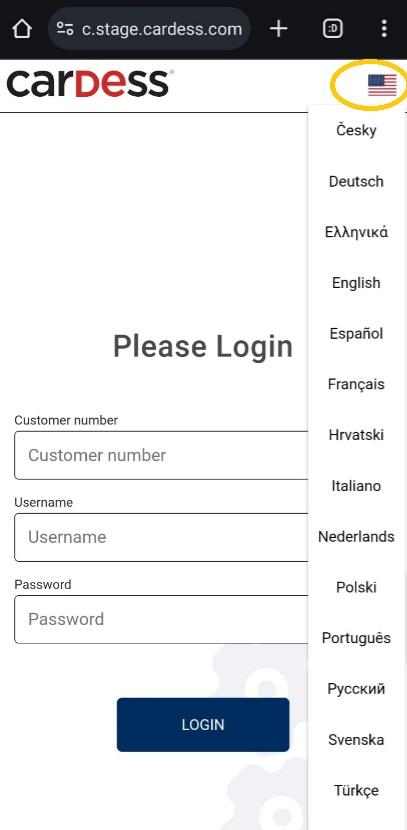
After selecting language and login user can see overview of all his cases.
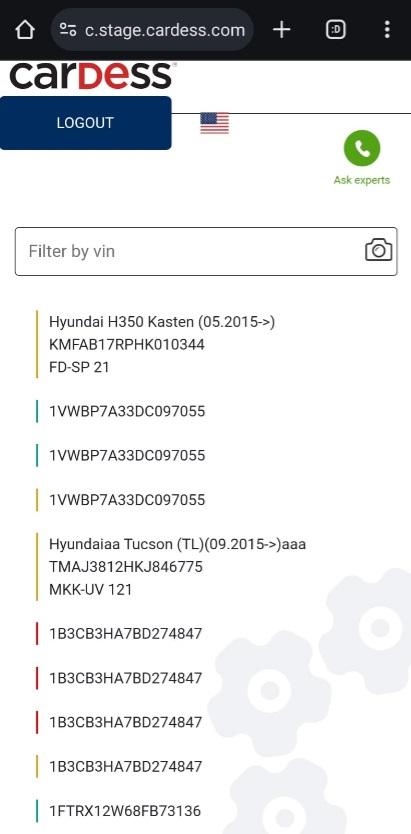
User can select the case he wants to work with (selectin by click).
After opening the selected case User get categories for fill (leading-images, c-body, c-interior, c-engine, c-dynamic, image collection).
User goes through the individual steps and fills in data and takes photos.

Walkthrough of process
User confirms fill each category by button NEXT.
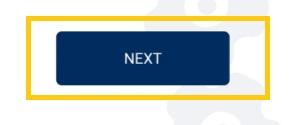
leading-images
User can add some photos (Front left, Front right, Rear right, Rear left, Interior, Mileage, Monuted tyre, Spare tyre)..
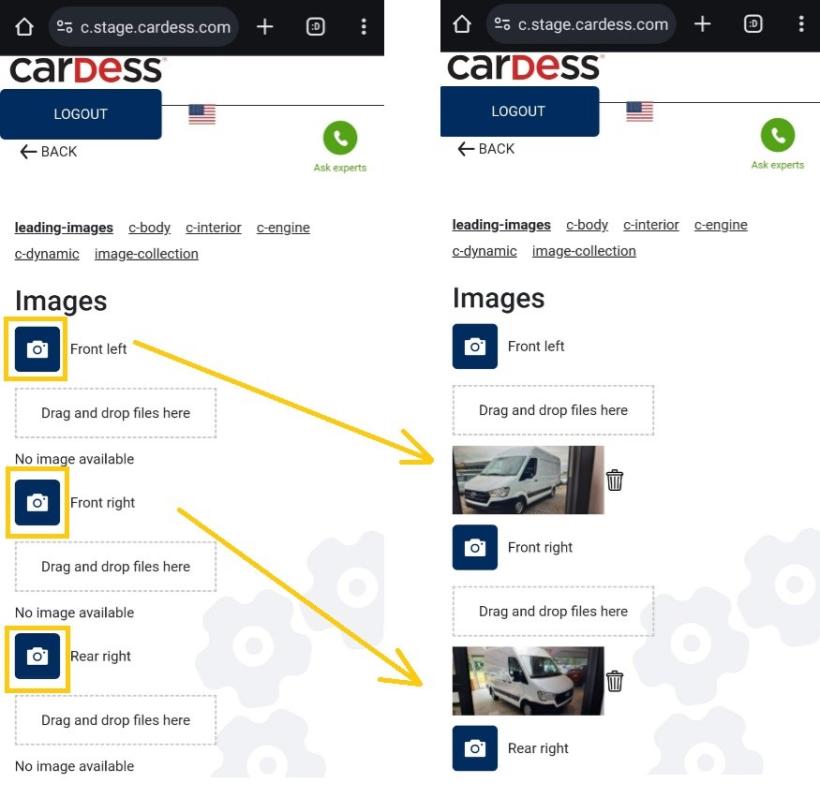
User can some photo delete by mini dustbin.
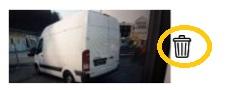
Costum tabs (c-body, c-interior, c-engine, c-dynamic)
User can fill some photos and he can to rate their severity.
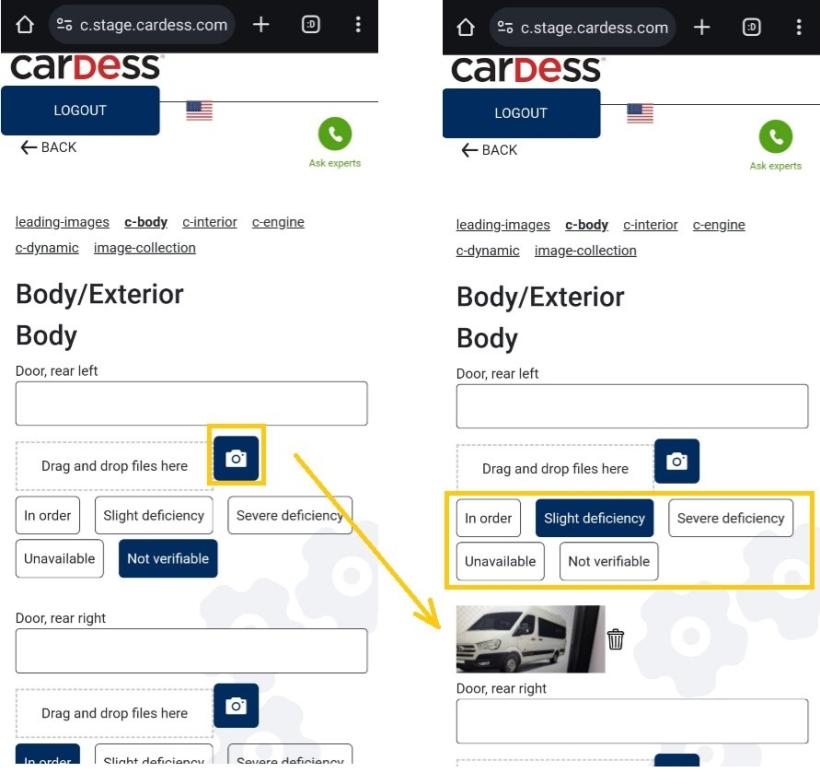
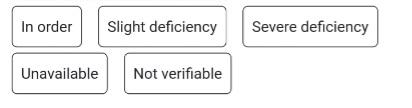
User can some photo delete by little dustbin.
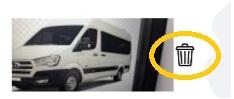
image-collection
User can add another photos.
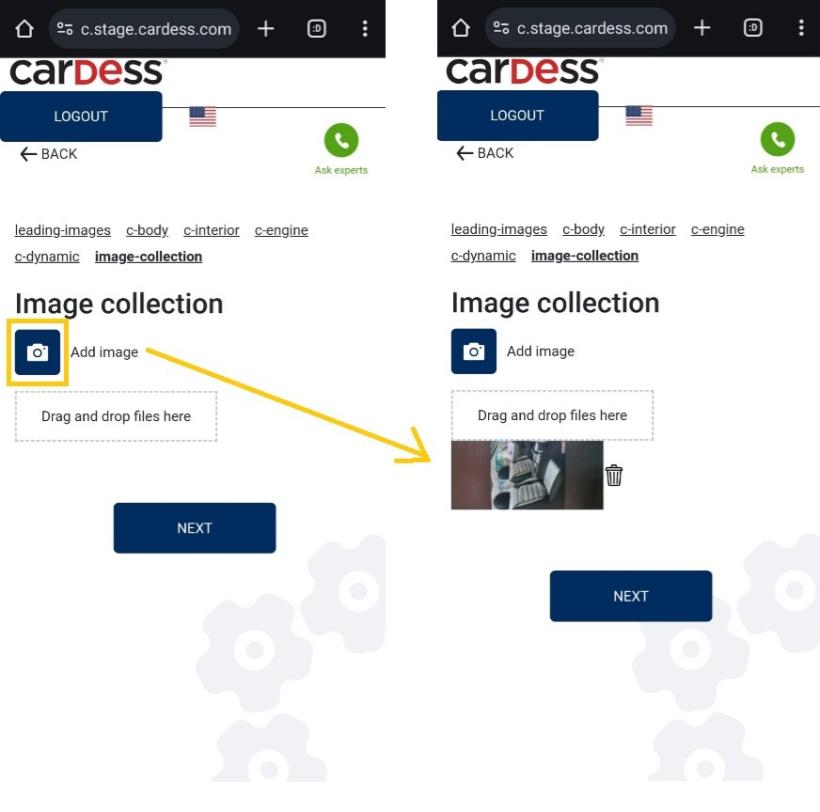
User can some photos delete by little dustbin.
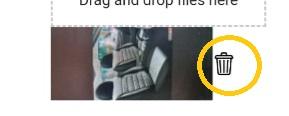
User can make call with expert (by click to green little phone).
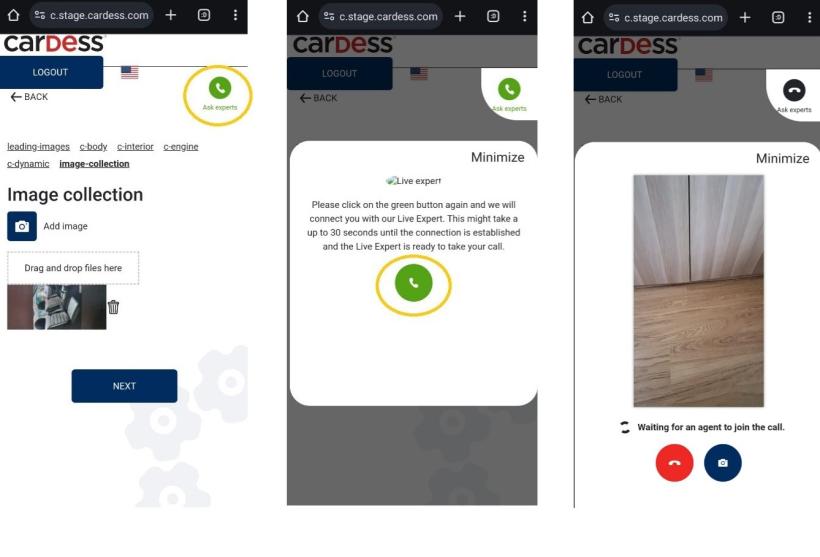
During to call with expert, user can take a photos.
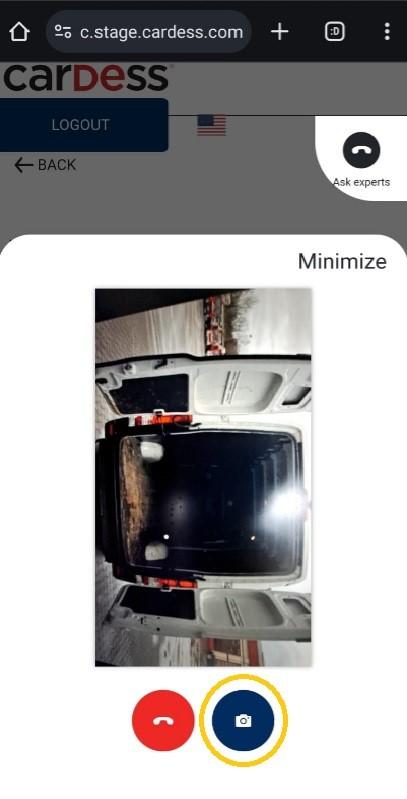
User can to use option Minimize call page.
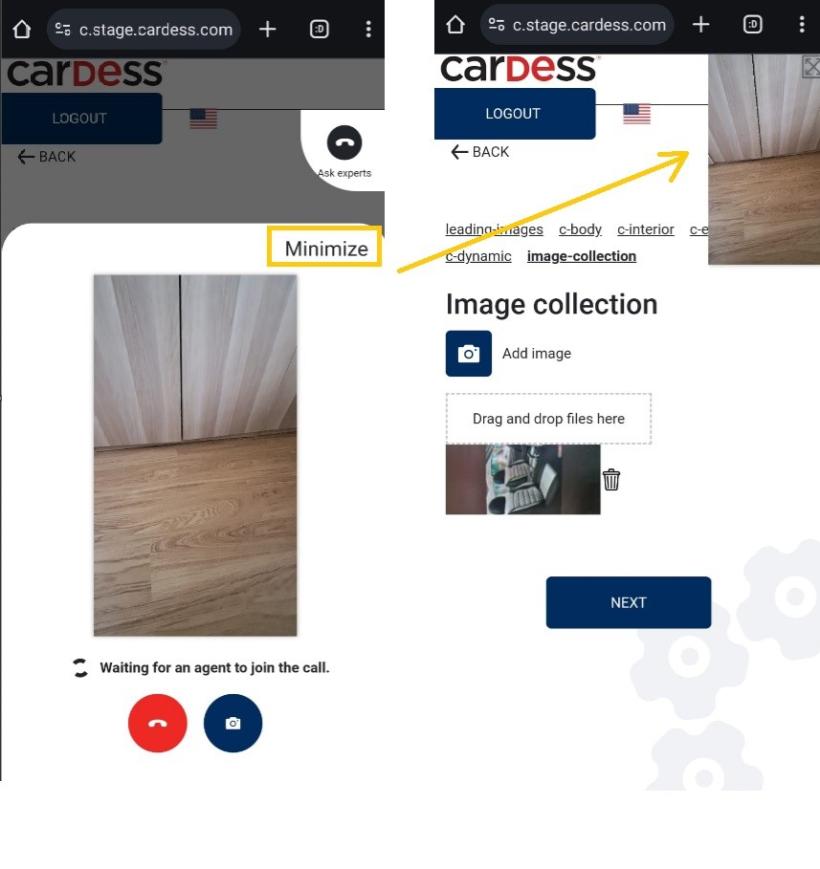
User can to end call with expert
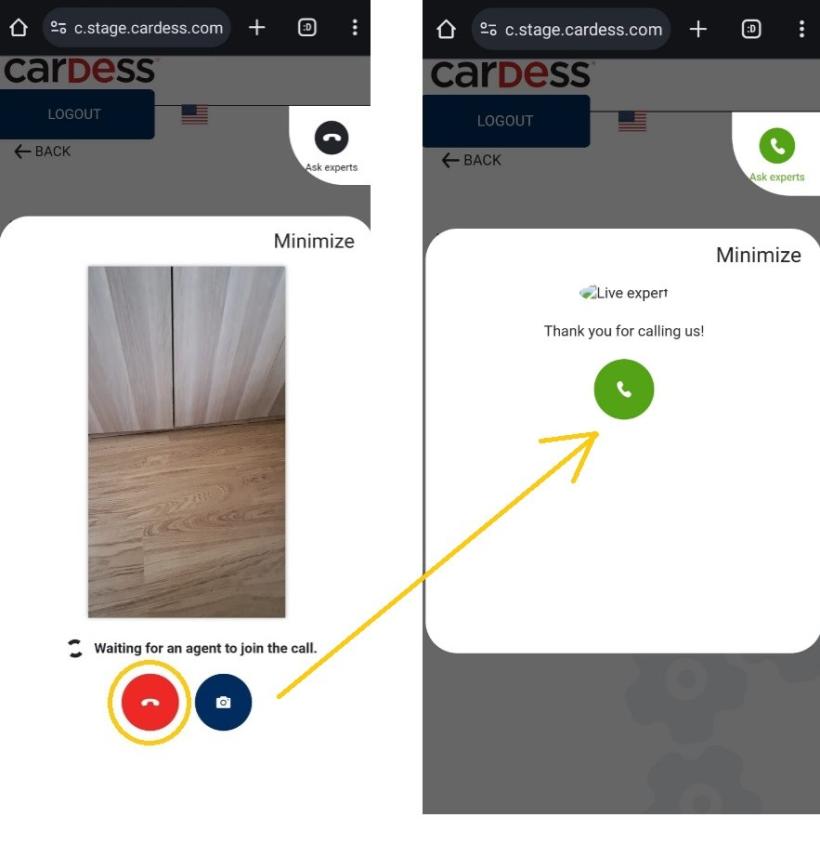
User can do Finish Damage Documentation.
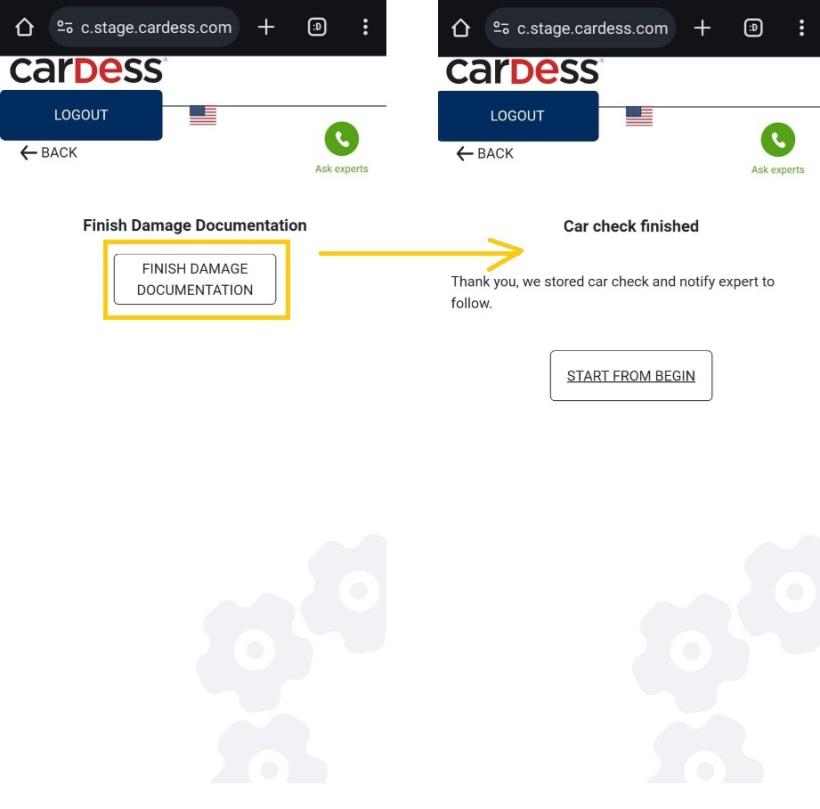
For return to main page user can click to logo.
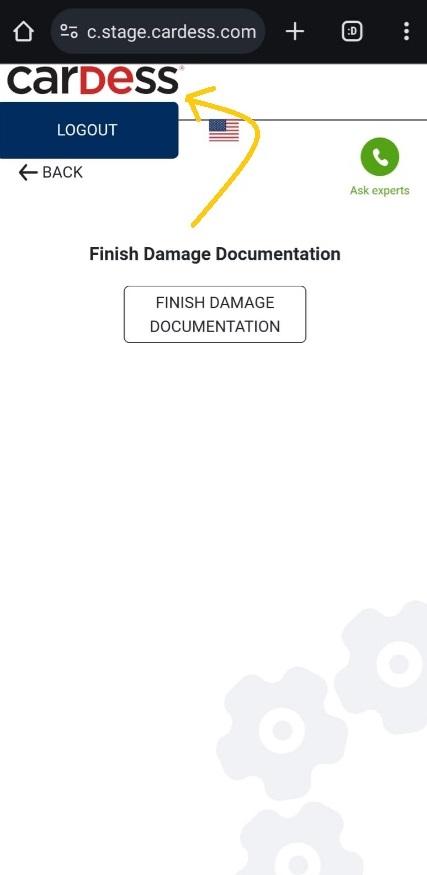
For logout user can click to Logout button.