Floor Check
For more information about Auditors Floor Check -> Floor Check
User can to create case by type Floor Check by two options.
- User can to create case in Audit detail by New case button.
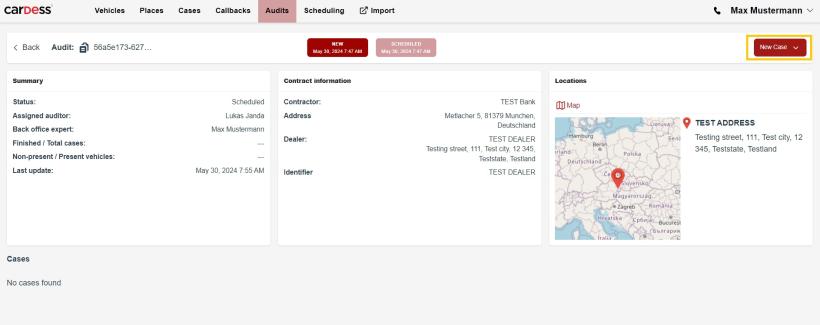
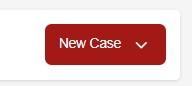
User can to select option Auditor.
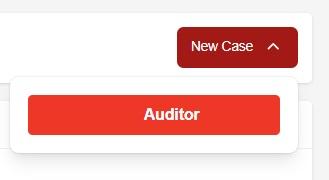
User can to fill customer and car Identification and confirm Identified car Case create
The user then has a choice of 2 options - depending on whether the vehicle is available or not.
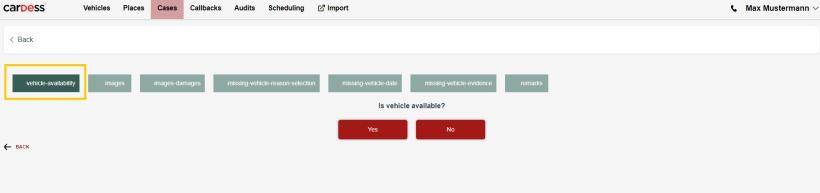
a) Vehicle is available.
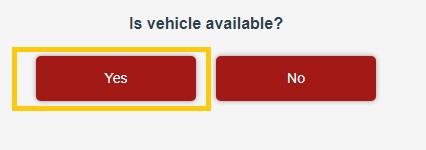
User can to go throught process and he can to uploaded photos and data gradually into all categories (Vehicle images, Vehicle damages, Remarks).
User confirms his uploaded photos and data by Next button.
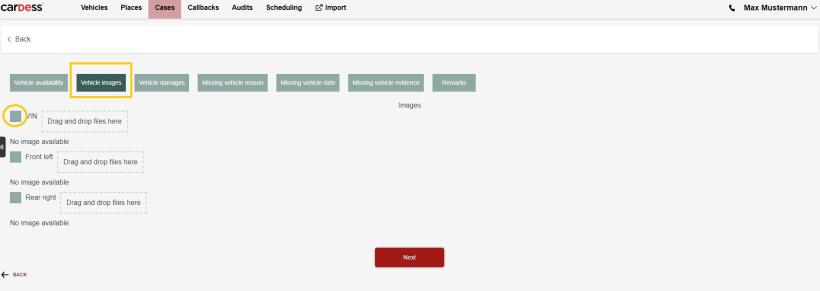
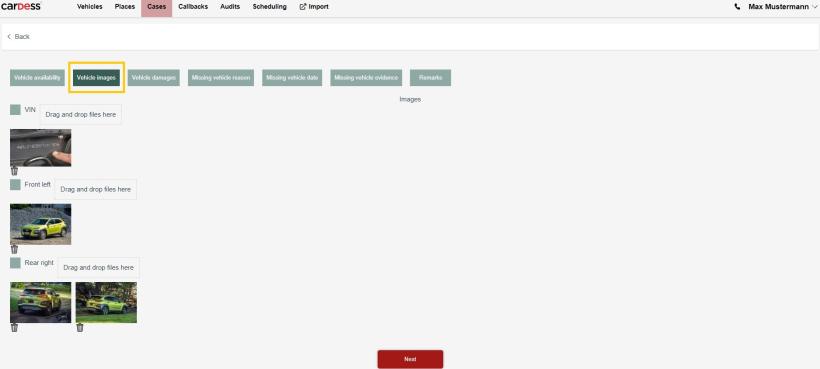
User can delete some photos by little dustbin.
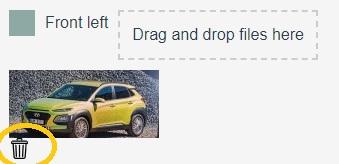
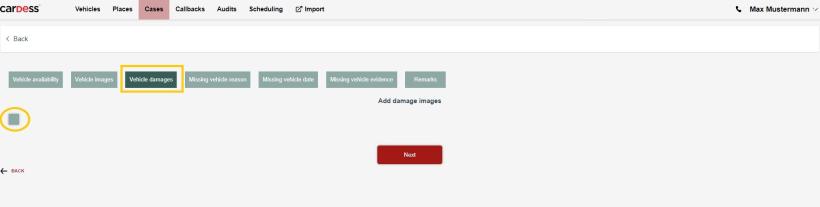
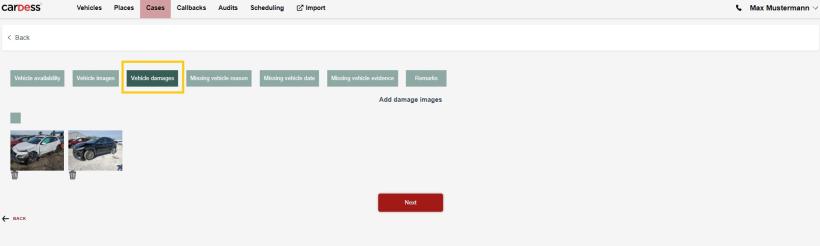
User can delete some photos by little dustbin.
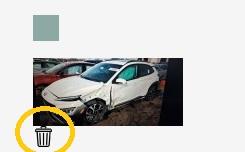
User can add remarks.
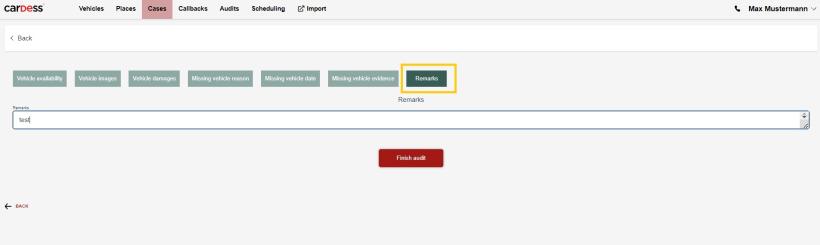
After filling the remarks user can to finish case.
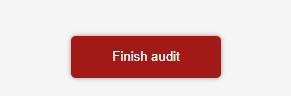
a) Vehicle is not available.
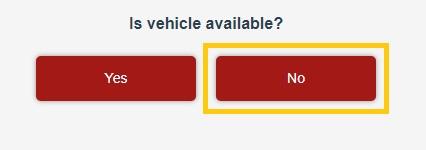
User can to go throught process and he can to uploaded photos and data gradually into all categories (Vehicle missing reason selection, Vehicle missing date, Vehicle missing evidence and Remarks).
When is not vehicle available, user can add reason for missing and date when vehicle was missing.
User confirms his uploaded photos and data by Next button.
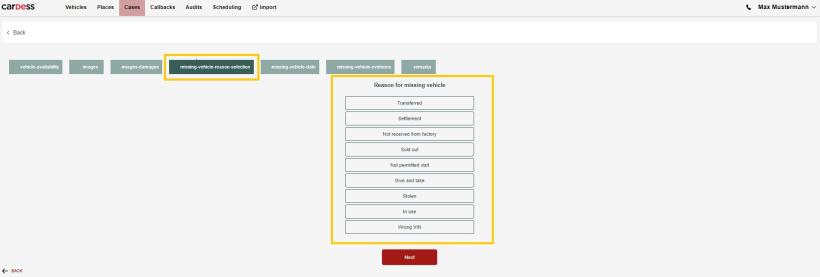
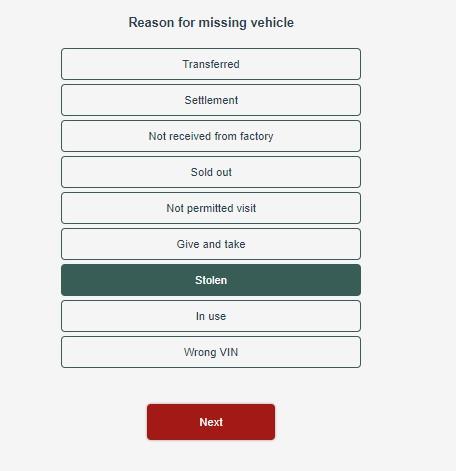
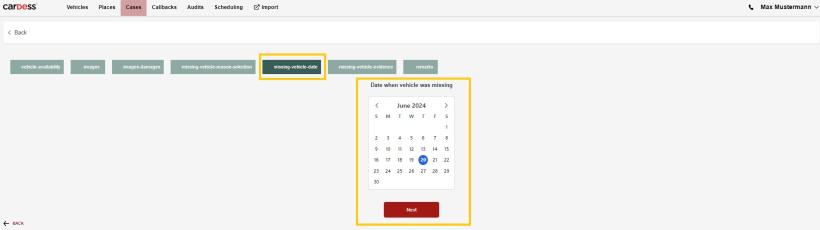
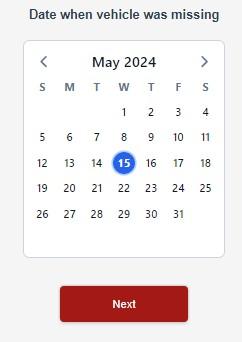
User can add photos or images.
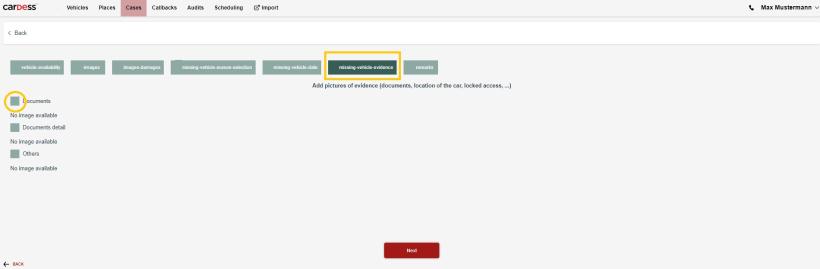
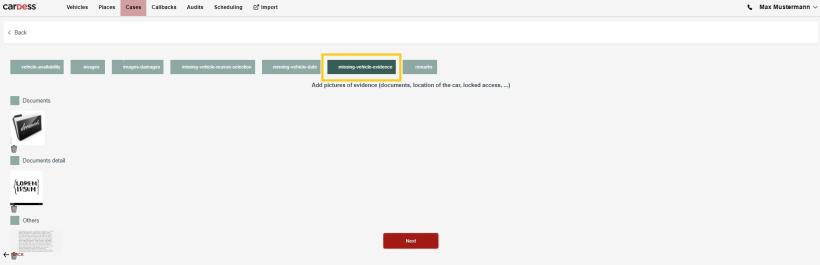
User can delete photos or images by little dustbin.
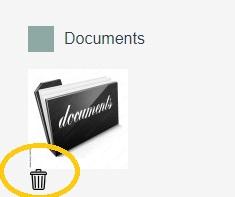
User can add remarks.

After filling the remarks user can to finish case.
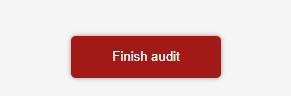
User can reopen completed case.
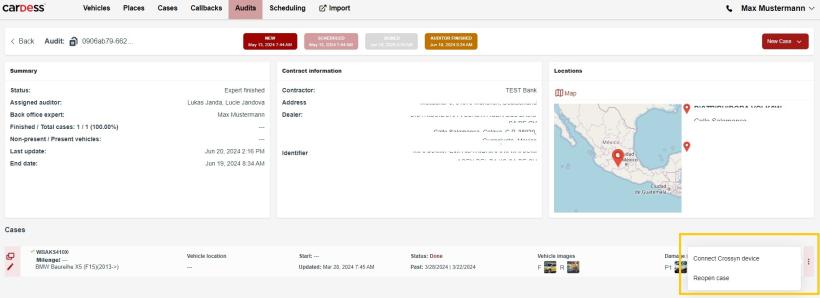
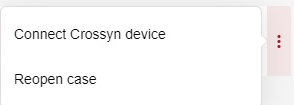

Completing audit by user (expert)
When the auditor and dealer sign and finish audit, user can finish audit for them as well.

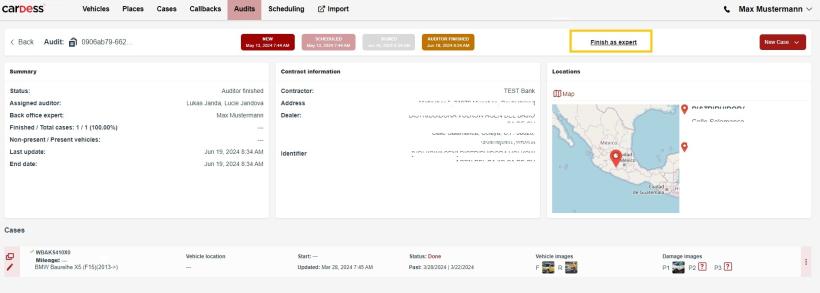
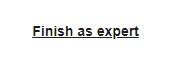

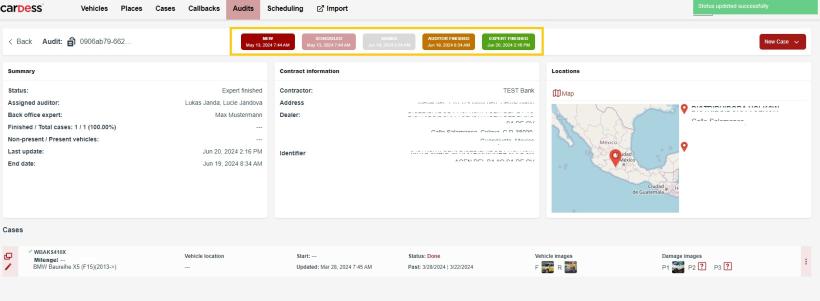
Completing audit by bank (client)
The bank representative can see the completed audit from the back office in his scheduling. And now he can accept or reject it.
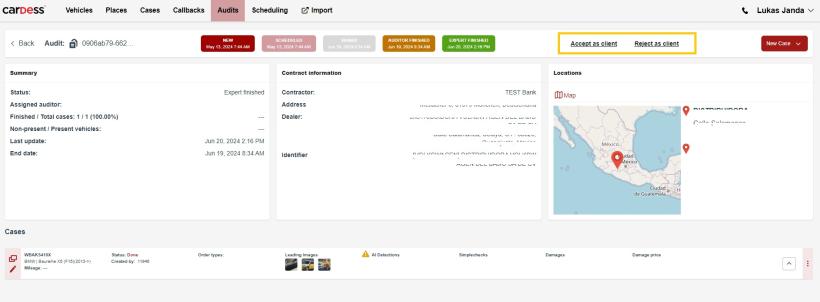

Color scale in case of audit acceptance.

Color scale in case of audit rejection.
