Vehicle Condition Check
For more information about Inspector Vehicle Condition Check -> Vehicle Condition Check
Carcheck
User can to create case by type Vehicle Condition Check.
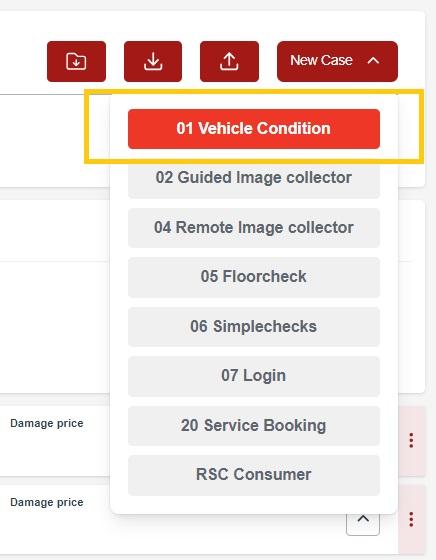
For more basic information about creating case, customer data and vehicle data here -> Case create
After filling basic informations about customer and vehicle, user get to Car check.


User can to ask the Admin to set the order of the tabs according to his preferences and needs.
User can fill other Basic information about vehicle (as Mileage, Number of keys, Enviroment conditions etc.) and confirm by Next button.
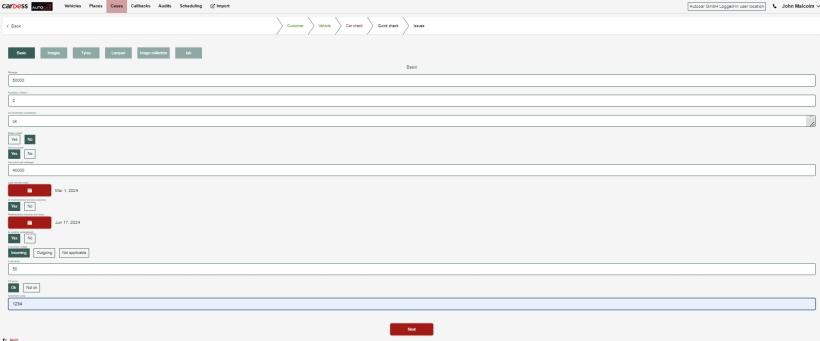

For section Images the user can ask the Admin to create a collection for Leading images according to his preferences and needs.
User can to add some photos Leading images to Images and confirm by Next button.
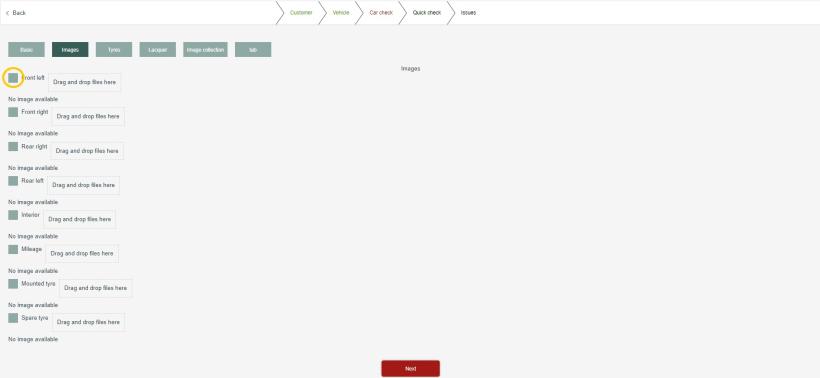
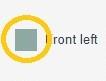
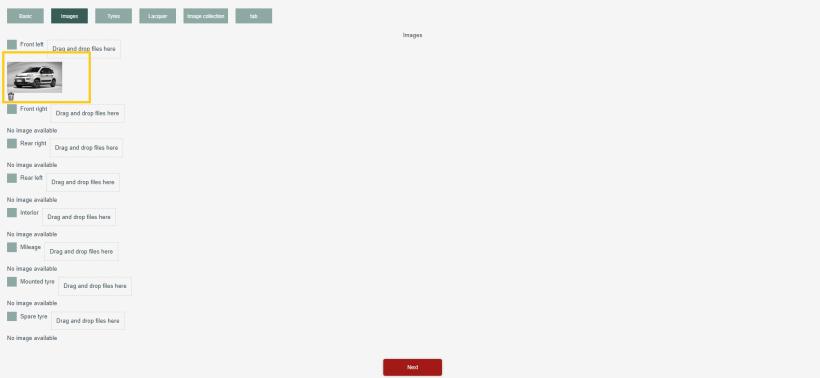
User can to delete photos by ikon mini dustbin.
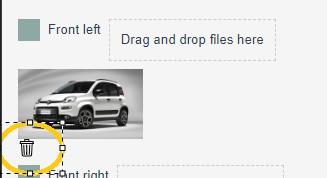
User can to fill information about Tyres and confirm by Next button.

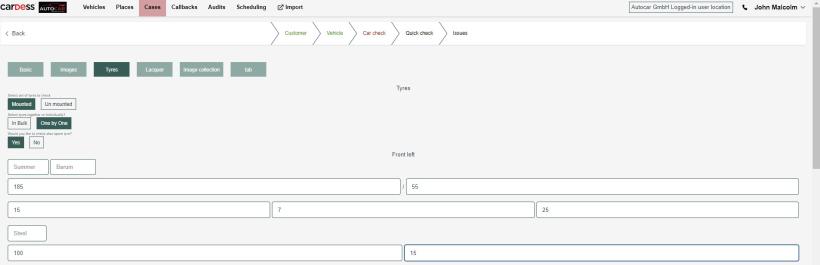
User can to fill information about status of Lacquer by lacquer is ok or not.

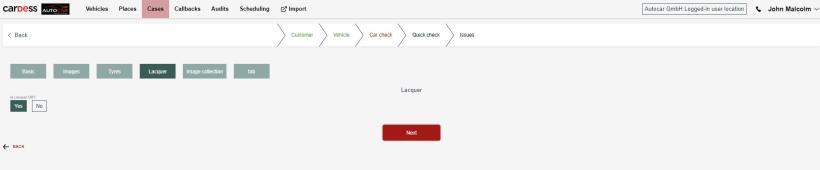
When is lak not ok, user will measure the paint thickness on selected parts of the vehicle, fills data and confirm by Next button.
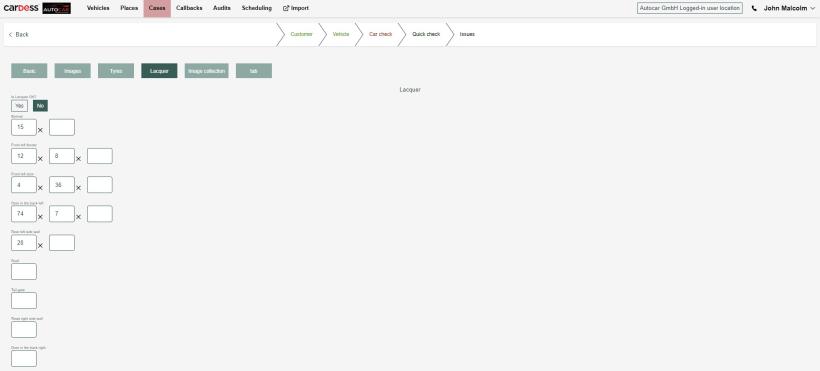
User can to add some photos from PC or other resources by Image collection. After to adding some photos user confirm by Next button.

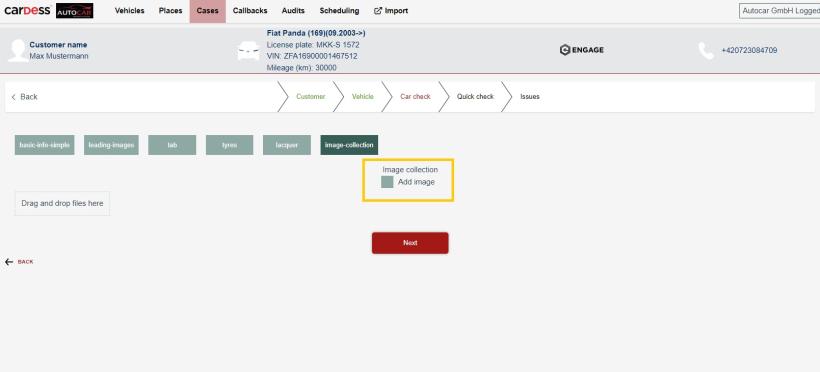
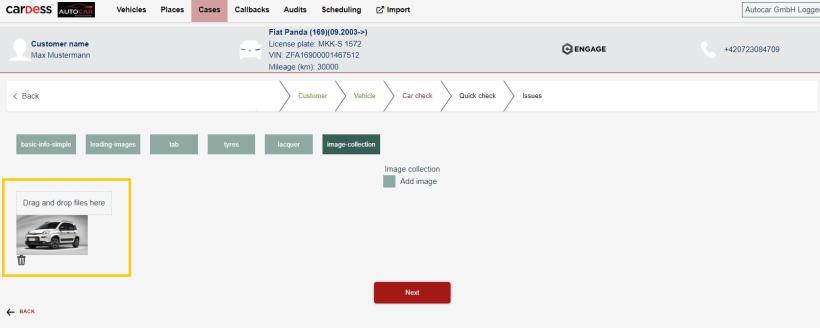
User can to delete some photos by mini ikon dustbin.
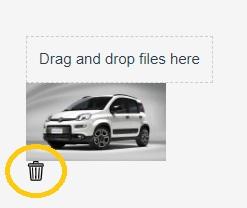

For section Custom-tab the user can ask the Admin to create a collection for Simplechecks according to his preferences and needs.
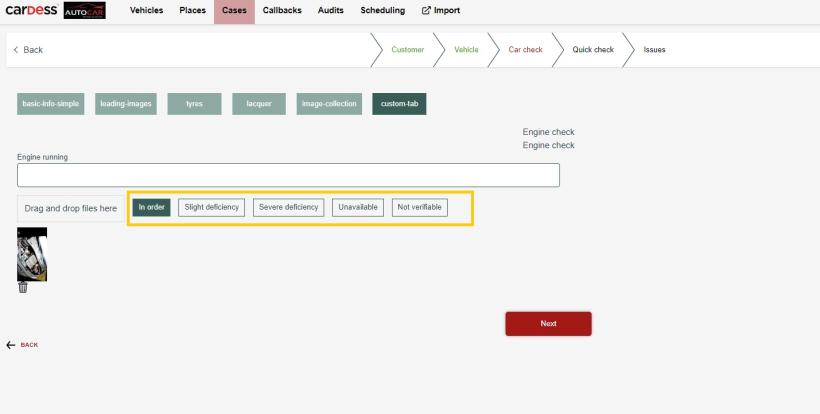
User can to rate their severity.

User and the inspector can take photos together and add some photos by a joint phone call.
For more information about LIVE -> LIVE Remote call
After adding photos and data, user can proceed to the Qucik check process.

For more information about QuickCheck -> QuickChecker
For more information about Appraisal -> Appraisal