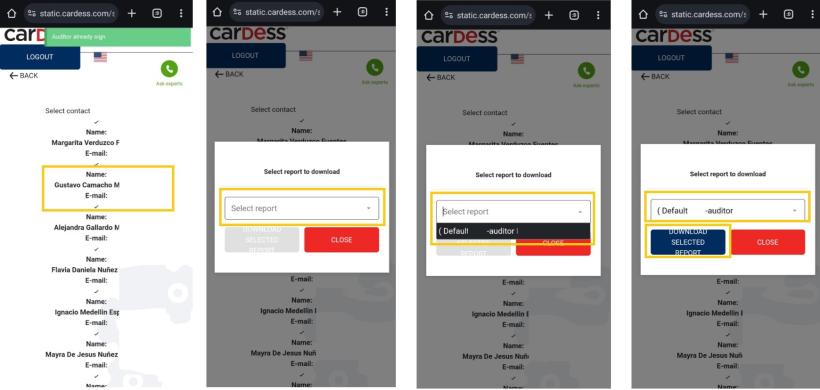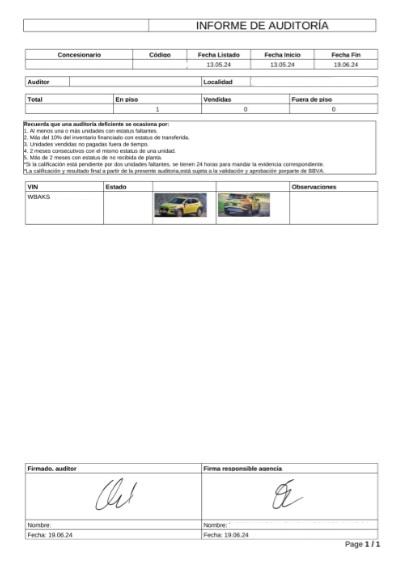Floorcheck
For more information about Experts Floor Check -> Floor Check
Used by Auditors, to track and perform carcheck on all cases within Scheduled Audit and assigned to User.
Link to the Web App is specific for each customer.
User can log in using his Cardess ID, username and password.
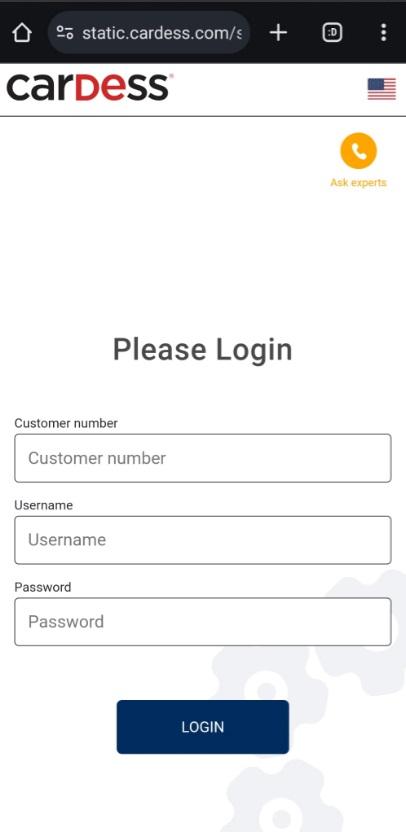
User can use a flag for selecting language of the Application.
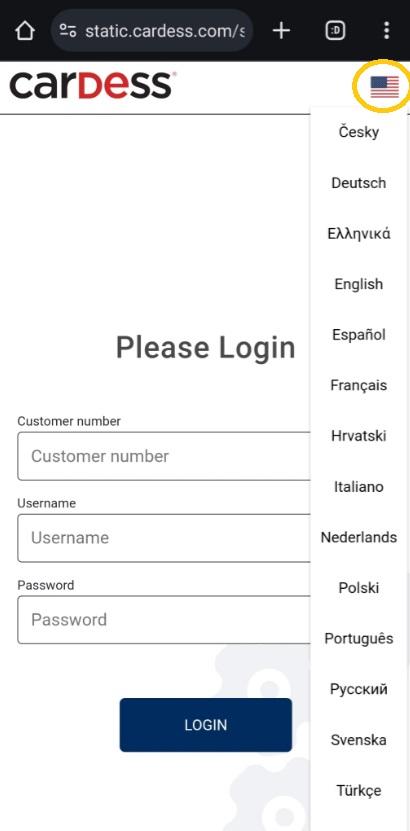
After logging in, the user can see a monthly calendar view with the audits assigned to him. For opening audit user clicks on him.
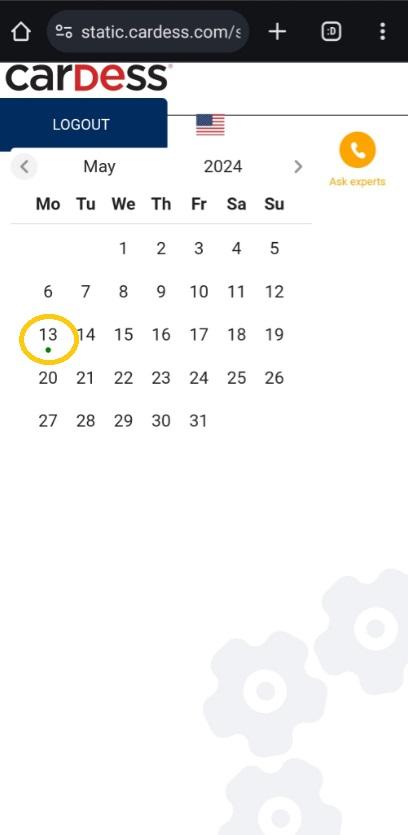
After opening specific day in calendar user can get a list of audits for this day with summary of total cases and finished cases in audit.
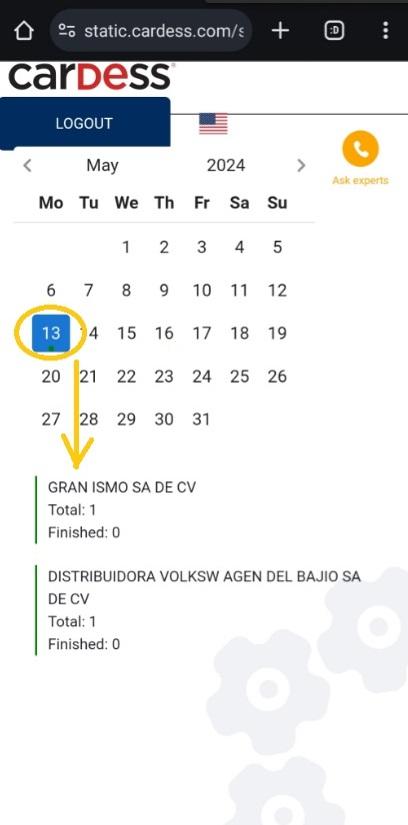
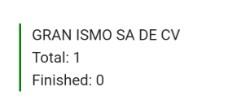
User can select the audit in which he wants to work and open it (by click in him). User can see a line with percentages according to finished cases in the audit.
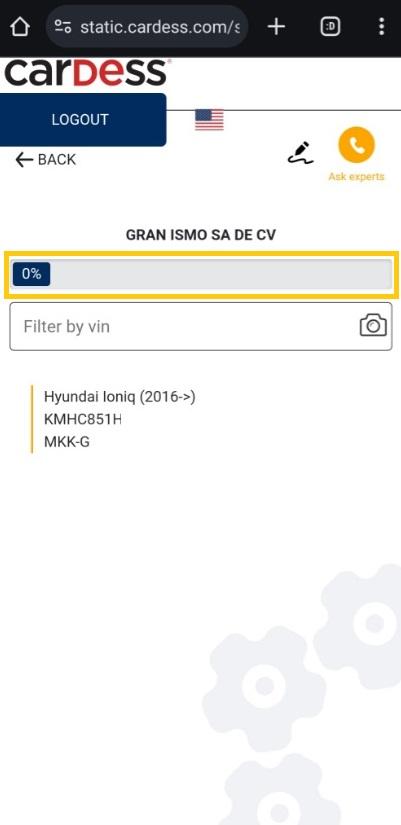

If the audit contains multiple cases, user can search for a specific case by VIN. He can look up the VIN by writing it or taking a picture.
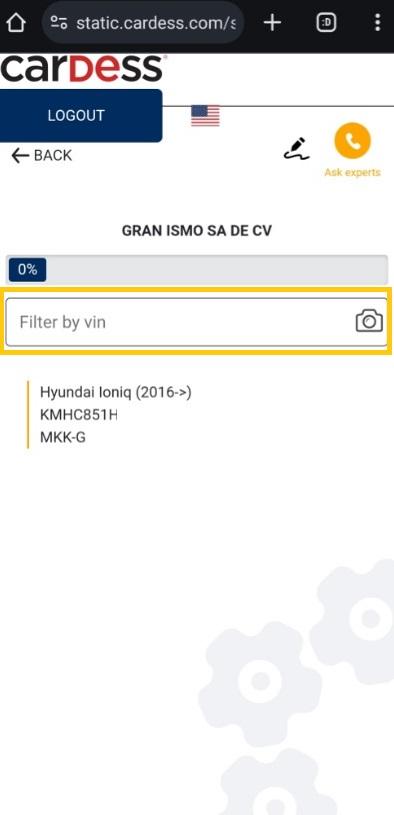

Walkthrough of process
User opened specific audit and then he selected specific case.
a) Vehicle is available.
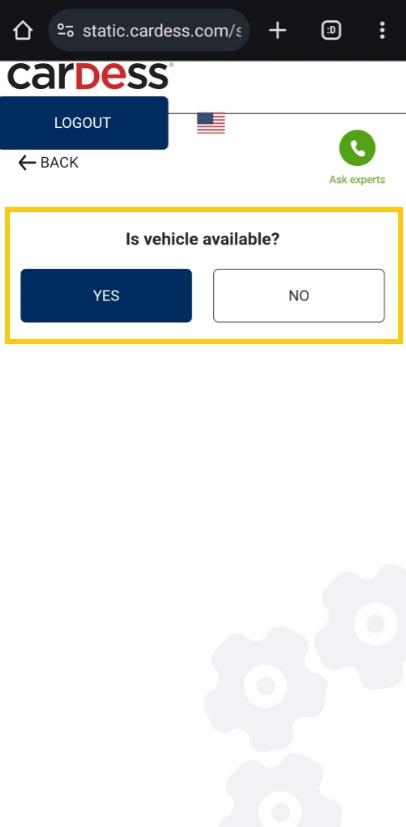
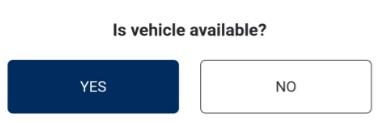
User can confirm the fact vehicle is available. Then the user can add some photos by mini icon of camera (VIN, Front left, Rear right) and confirm by Next button.
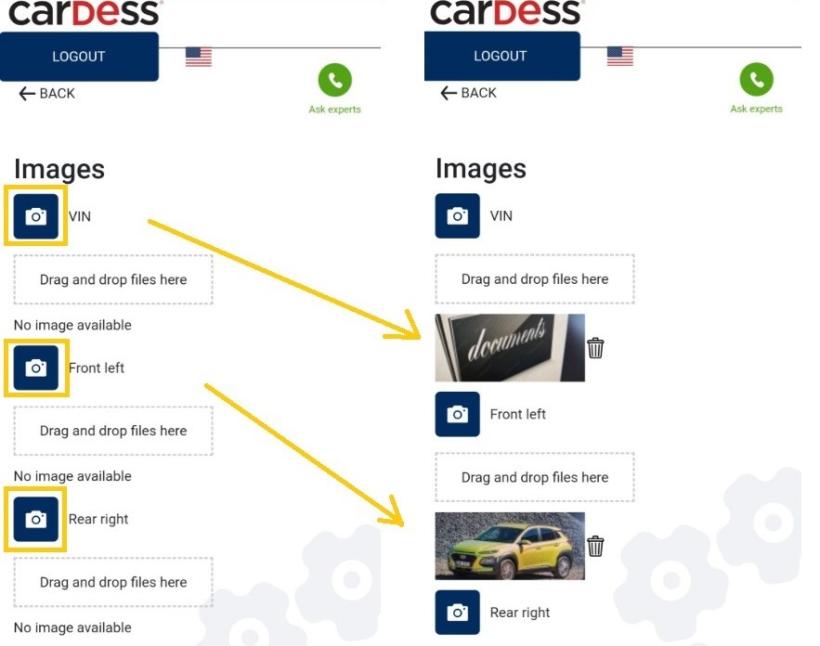
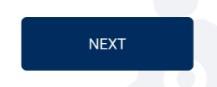
User can delete a photos by mini icon of dustbin.
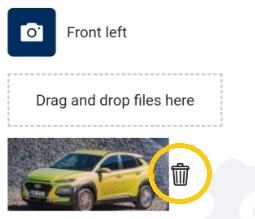
In next step user can add photos of damages by mini icon of camera and confirm by Next button.
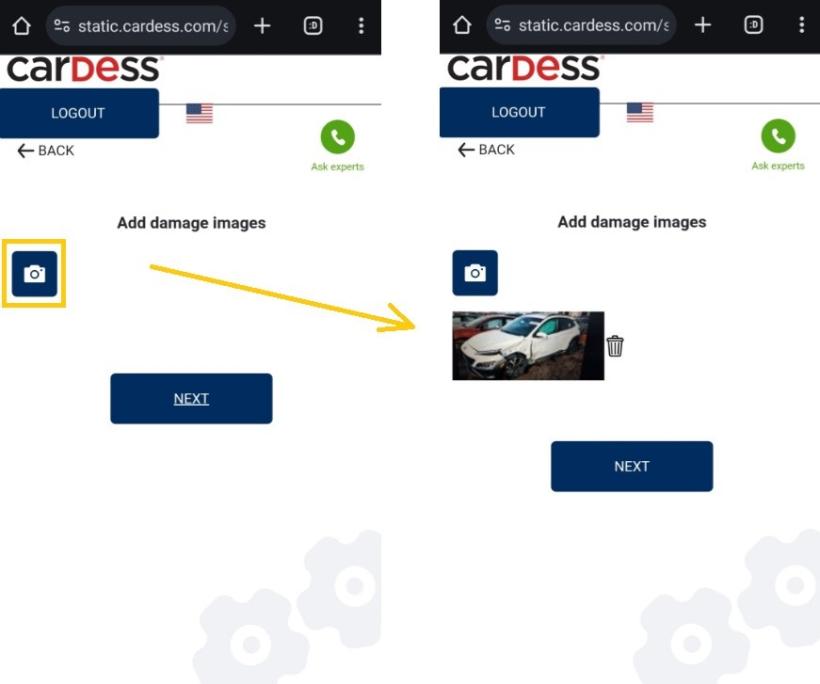
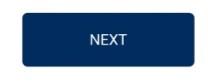
User can delete a photos by mini icon of dustbin.
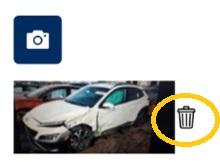
User can add remarks and then finish case.

b) Vehicle is not available.
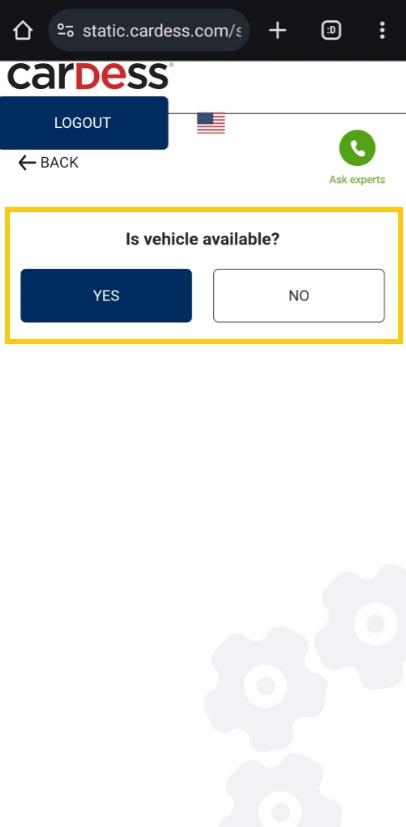
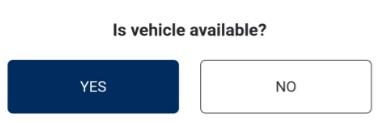
User can confirm the fact vehicle is not available. Then the user can choose reason of unavailability and date when vehicle was missing and confirm by Next button.
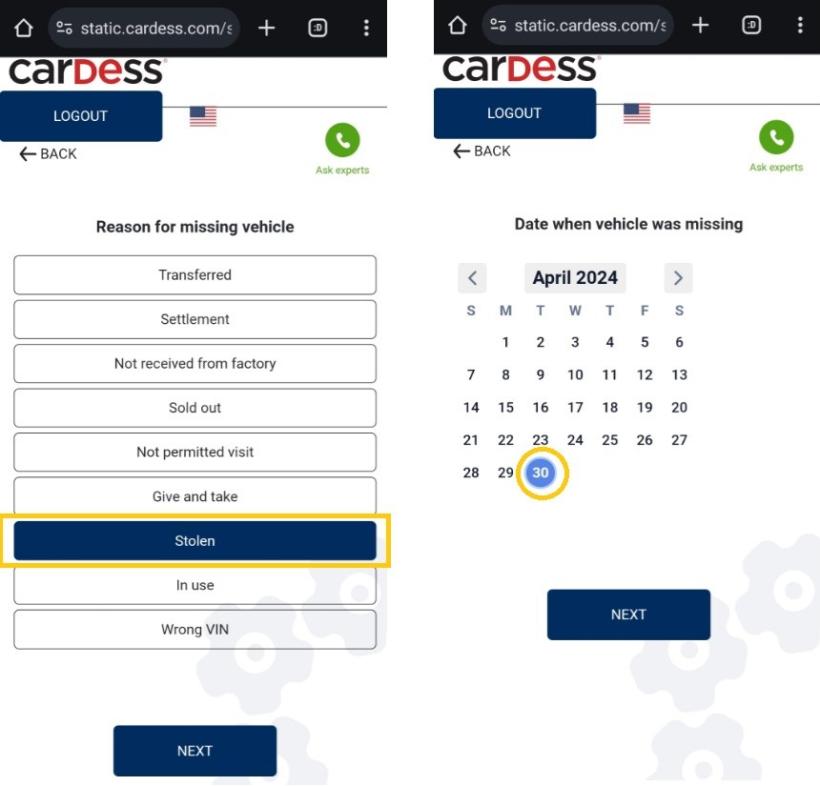
In next step user can add some pictures of evidence by mini icon of camera (documents, location of the car, locked access...) and confirm by Next button.
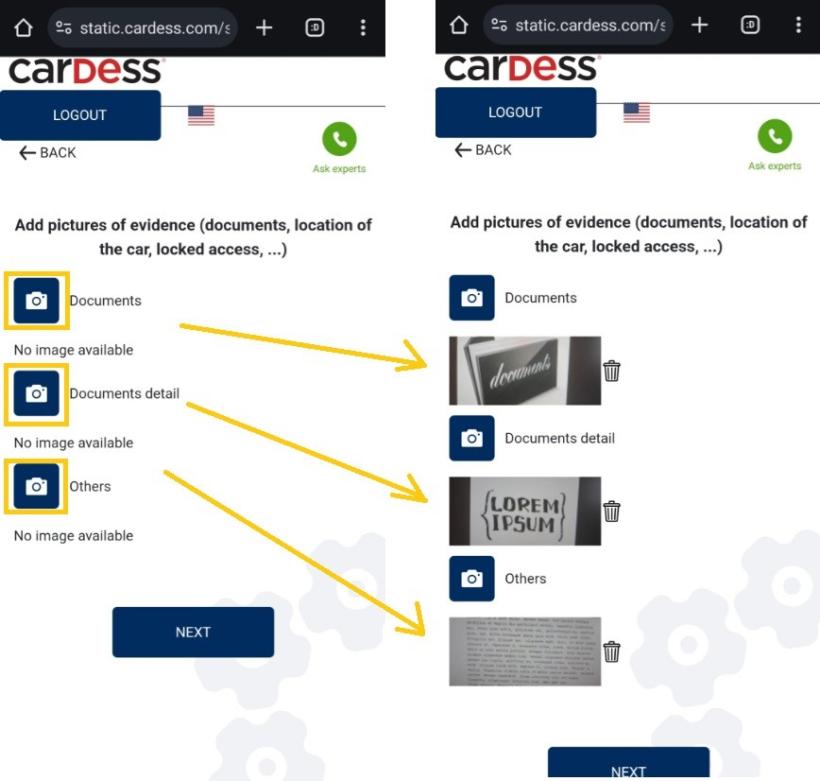
User can delete a pictures by mini icon of dustbin.
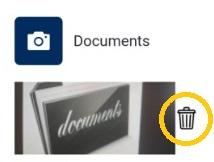
User can add remarks and then finish case.

When all cases are finished auditor can sign and finish audit.
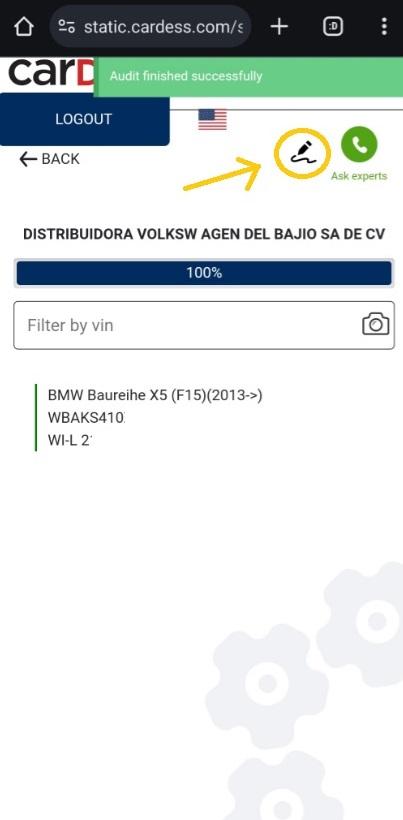

User can sign audit as auditor.
If his signature is in order, user can select Sign option, when sign is not in order, user can select option Clear for new try.
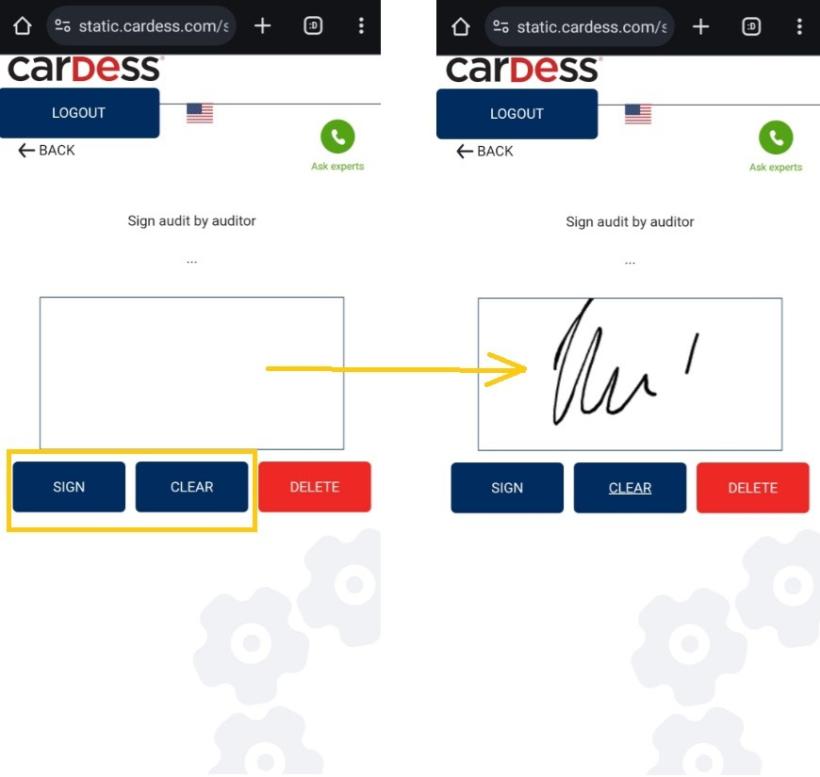

In the next step, the dealer signs the audit sign audit as dealer.
If his signature is in order, dealer can select Sign option, when sign is not in order, dealer can select option Clear for new try
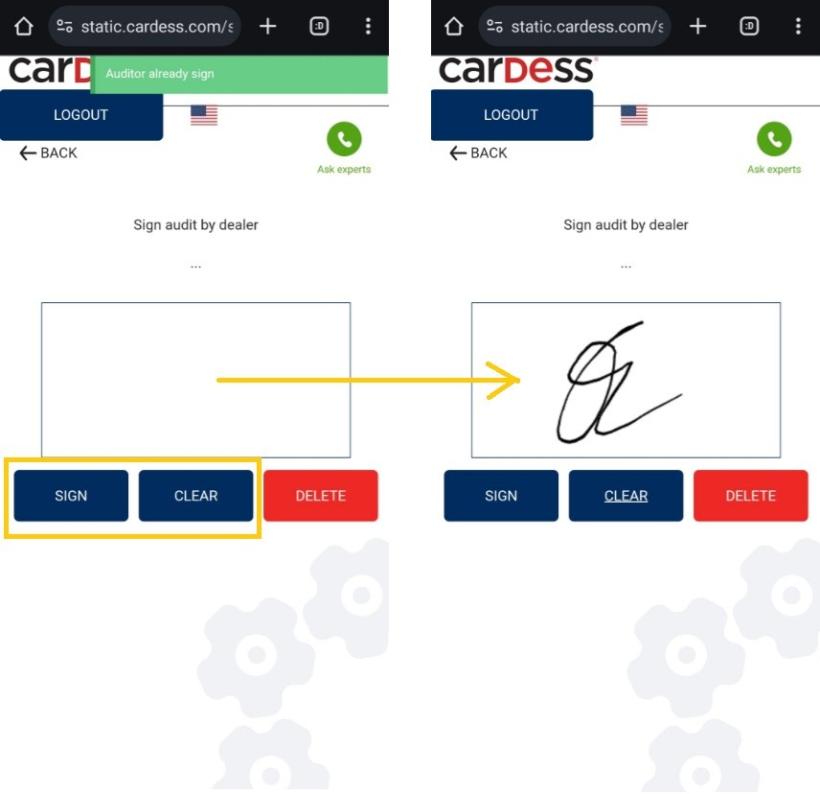

After the signatures, user can generate and send report in the next step (selects a contact from the list to whom the generated report will be sent and user can download report).