QA-check
For more information about Inspector QA-Check -> QA-Check
Link how to create case
- steps of carcheck c-body, c-inteorior
- explain list of simplecheck, comment, severity
Link to Quickcheck, Link to LIVE
User can to create case by type QA Check.
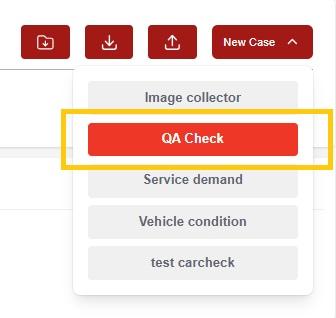
For more basic information about creating case, customer data and vehicle data here -> Case create
After filling basic informations about customer and vehicle, user get to Car check.

User can to get the tabs for filling.
User can to ask the Admin to set the order of the tabs according to his preferences and needs.

User can to add some photos to leading-images and confirm by Next button.
For section leading images the user can ask the Admin to create a collection for Leading images according to his preferences and needs.
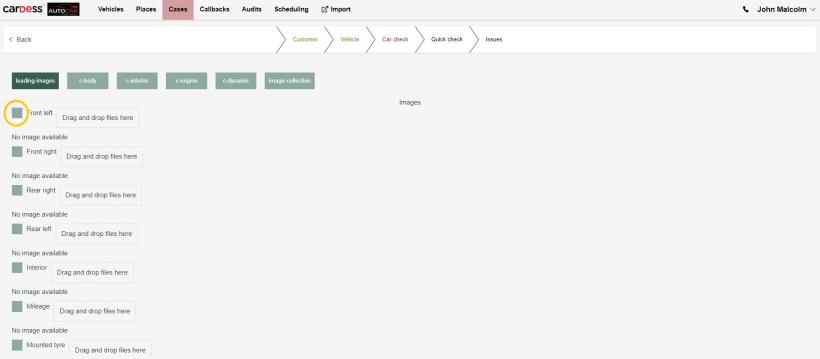
User can to delete photos by icon mini dustbin.
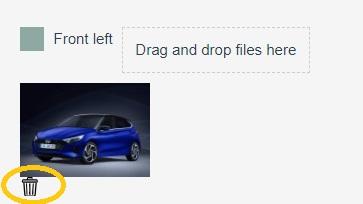
User can to add some photos as Simplecheks to Costum-tabs (c-body, c-interior, c-engine, c-dynamic) and confirm by Next button.
For section Custom-tab the user can ask the Admin to create a collection for Simplechecks and its severities according to his preferences and needs.
User can to rate their severity.

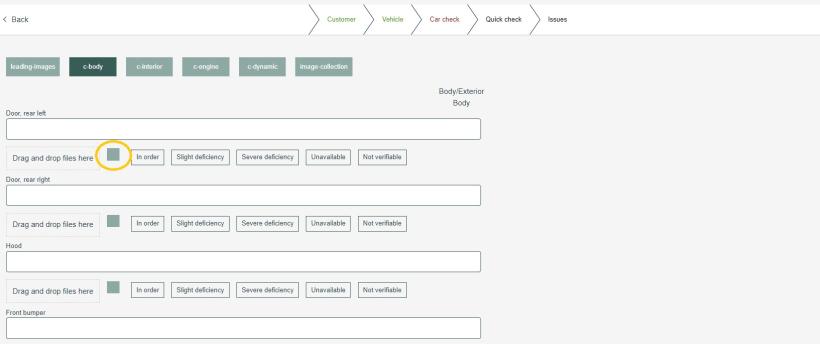
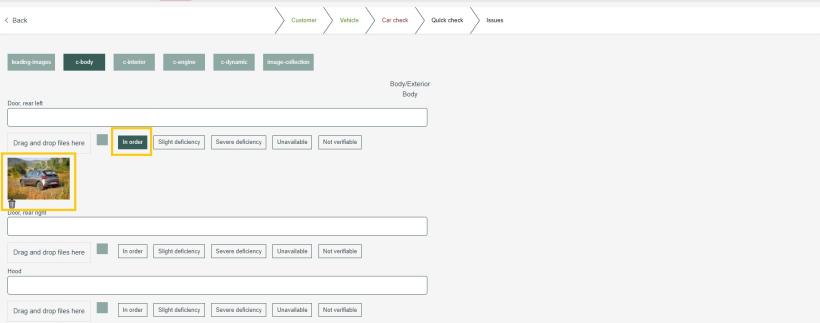
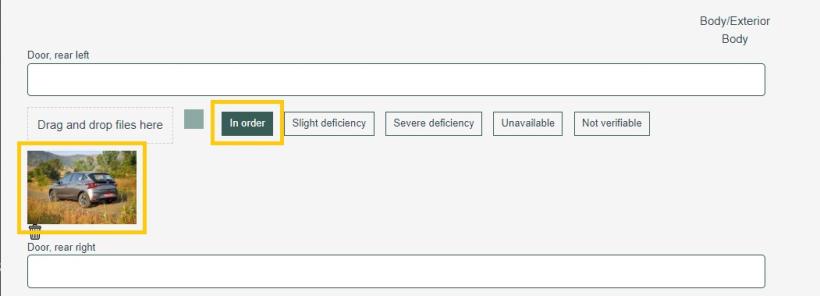
User can to delete some photos by mini icon dustbin.
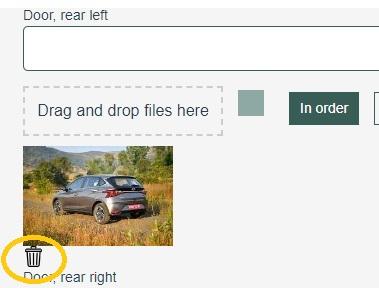
User and the inspector can take photos together and add some photos by a joint phone call.
For more information about LIVE -> LIVE Remote call
After adding photos and data, user can proceed to the Qucik check process.

For more information about QuickCheck -> QuickChecker
For more information about Appraisal -> Appraisal